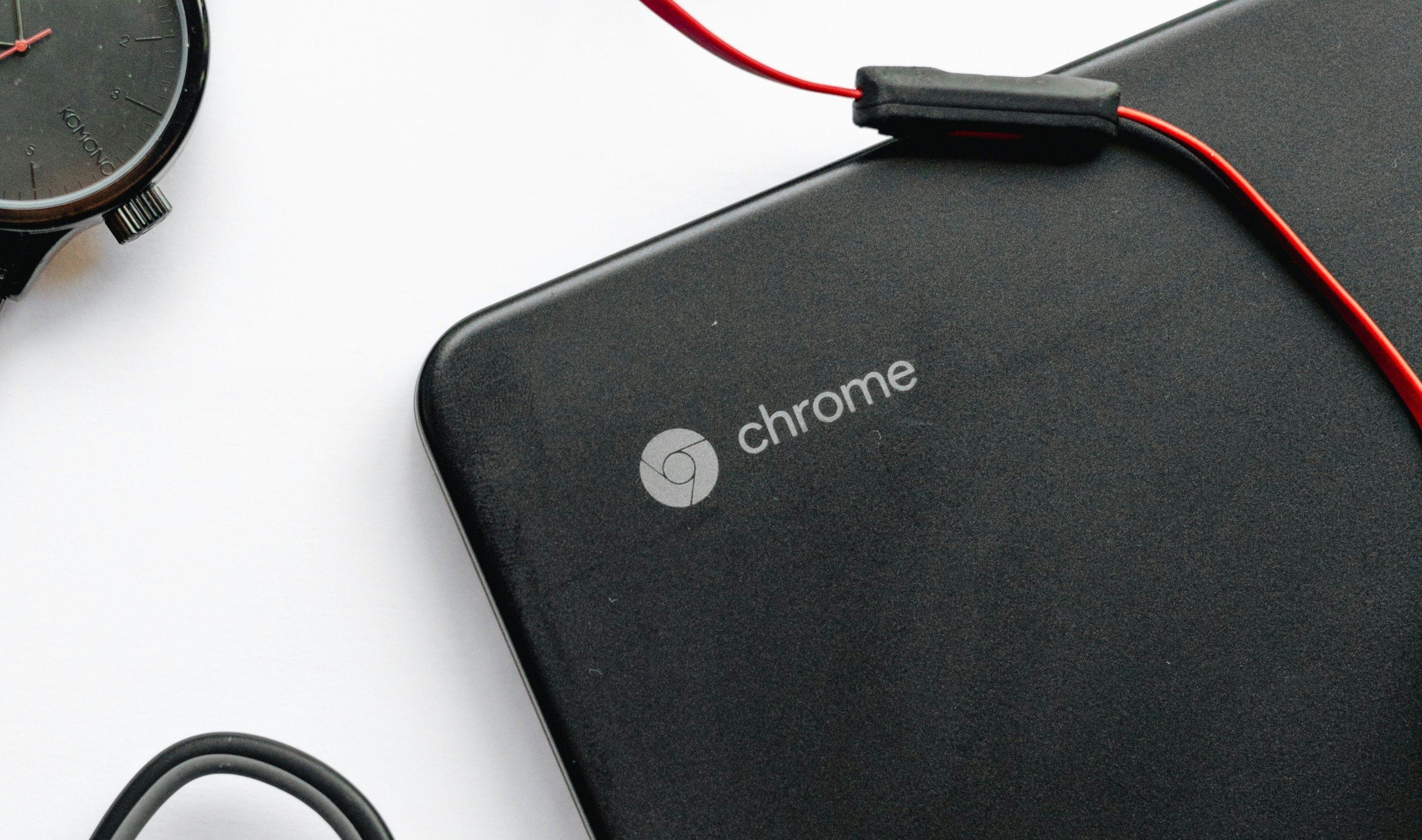How to Take a Screenshot on a Chromebook with These Simple Steps
Posted on: Jun 04, 2025
Chromebooks have been around for over a decade. The first Chromebook was announced back in 2011 at the Google I/O event. Since then, Chromebooks have evolved significantly, known for their fast web performance and the vast array of applications available through the Google Play Store. It's also worth mentioning that ChromeOS updates come with an easy-to-navigate interface.
Whether your Chromebook is personal or school-issued, questions like “How to take a screenshot” dominate the web. Here are some simple and easy steps for that.
How to Take a Screenshot on a Chromebook?
Taking a screenshot on a Chromebook is a very easy task and can be done in two ways: through the interface or using a keyboard shortcut.
How to Screen Capture on Chromebook?
Here’s how to take a screenshot on your Chromebook in just a few simple steps.
- 1. Open the Quick Panel Settings
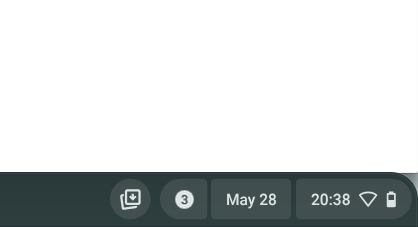
Open the Quick Panel Settings on your Chromebook by clicking the bottom-right corner of your screen.
- 2. Click the Screen Capture
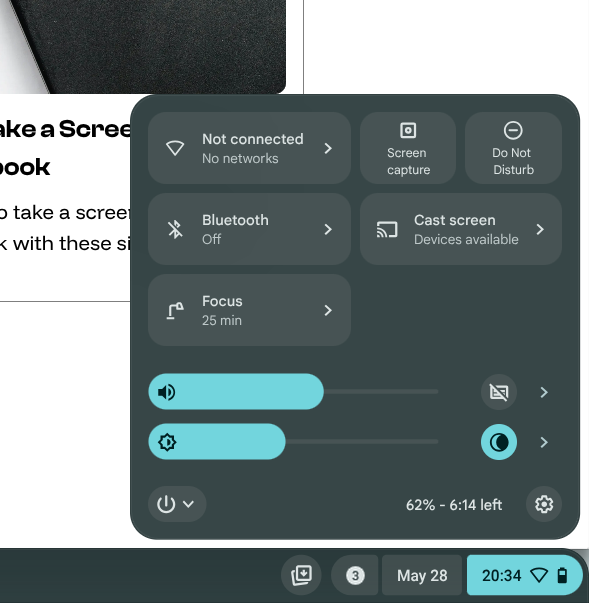
Click the Screen Capture button in the panel to open the screenshot options. The panel will show options for either taking a screenshot or recording your screen.
- 3. Click the camera icon to capture the screen
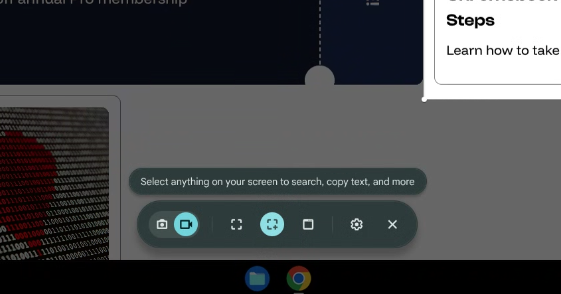
Click the camera icon to start capturing your screen activity.
- 4. Choose whether to capture the full screen or a specific area
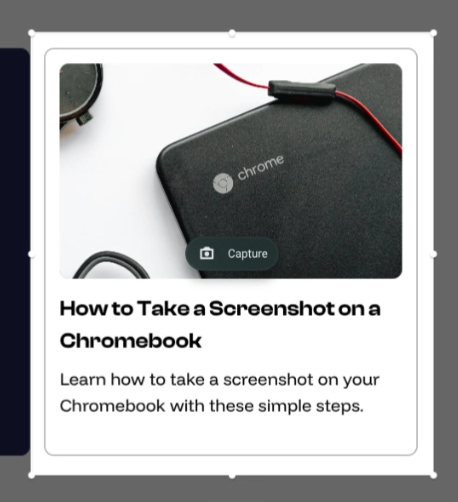
Choose whether to capture the entire screen or a specific portion of it.
- 5. Click Capture to take your screenshot
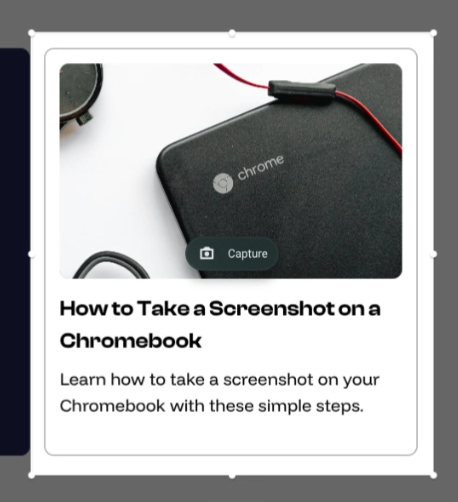
Click Capture to take your screenshot.
How to Screen Record on Chromebook?
Here’s how to screen record on your Chromebook in just a few simple steps.
- 1. Open the Quick Panel Settings
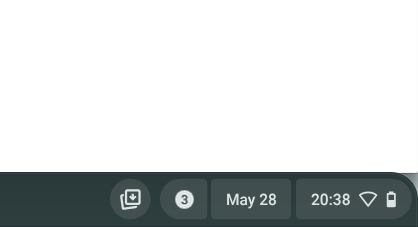
Open the Quick Panel Settings on your Chromebook by clicking the bottom-right corner of your screen.
- 2. Click the Screen Capture
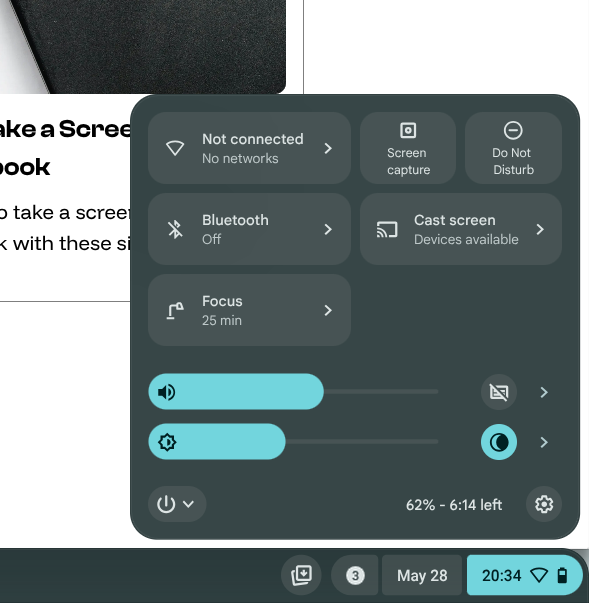
Click the Screen Capture button in the panel to open the screenshot options. The panel will show options for either taking a screenshot or recording your screen.
- 3. Click the recorder icon to record the screen
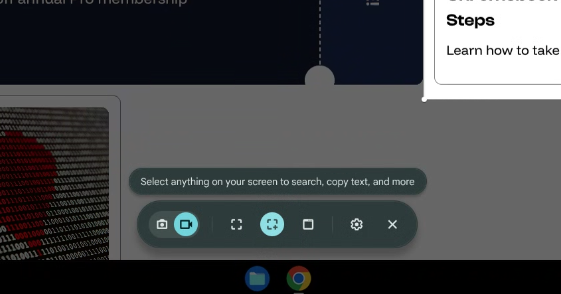
Click the recorder icon to start recording your screen activity.
- 4. Choose whether to recod the full screen or a specific area
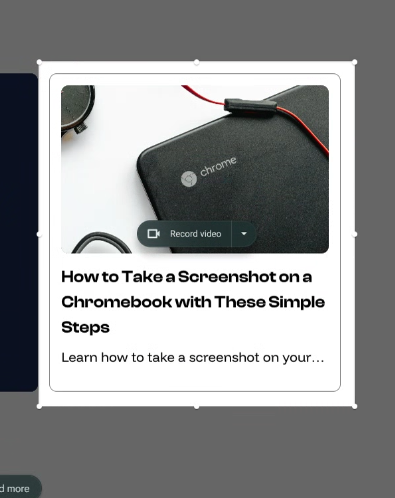
You can either select a specific area to record or to record full screen.
- 5. Choose whether to record a video or a GIF.
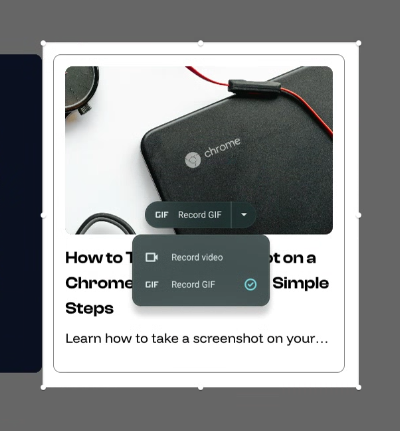
Choose to wether record a video or a GIF.
- 6. Click Record to begin.
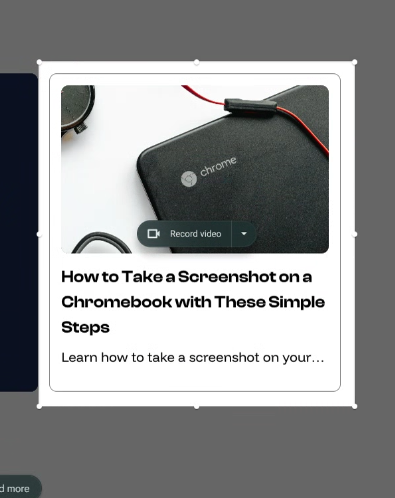
Click the record button to start recoding the screen.
How to Screen Capture on Chromebook using a shortcut?
To screen capture using keyboard shortcuts you can either:
1. Ctrl+Window: Takes a full-screen screenshot.
2. Ctrl+Shift+Window: Opens the Screen Capture tool and allows you to select and take a partial screenshot.
3. Ctrl+Alt+Window: Opens the Screen Capture tool and asks you to select a window to screenshot.
Is this article misleading? Send us an email and we will fix it.